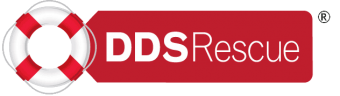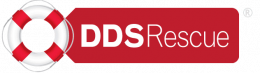Risks of Running Check Disk
Running a disk check (such as CHKDSK on Windows or fsck on Linux) is generally considered a safe operation and is often necessary for maintaining the health and integrity of your file system. However, like any system operation, there are some potential risks and considerations to be aware of:
- Data Loss: Although it’s relatively rare, there is a small risk of data loss during a disk check. This is more likely if the file system is severely corrupted, or if there are hardware issues with the disk.
- File System Corruption: If there’s a power outage or a system crash while the disk check is running, it could potentially lead to further file system corruption. This is why it’s essential to ensure that the system is stable before running a disk check.
- Unintended Repairs: In some cases, the disk check may make repairs to the file system that are not necessary or that you didn’t intend. While the disk check is designed to automatically correct issues, it’s a good idea to review the results after the check is complete.
- Extended Downtime: Disk checks can take a significant amount of time to complete, especially on large disks or disks with many files. During this time, the affected drive may be unavailable, leading to downtime for any applications or services that rely on it.
- System Performance: While the disk check is running, the system’s overall performance may be affected, as the check can be resource-intensive. It’s a good idea to schedule disk checks during periods of low activity.
- Third-Party Software Interactions: Some third-party disk management or backup software might not interact well with a running disk check, leading to conflicts or unexpected behavior.
To mitigate these risks, it’s essential to follow best practices:
- Back Up Data: Always back up your critical data before running a disk check. This way, you can restore your data in case of any unexpected issues.
- Monitor the Process: Keep an eye on the disk check process. This will allow you to intervene if anything unexpected happens.
- Plan for Downtime: Schedule disk checks during periods of low activity to minimize the impact on your system’s performance and user experience.
- Stable System: Make sure your system is stable before running a disk check. Check for power stability, ensure the hardware is in good condition, and close any critical applications.
- Review Results: After the disk check completes, review the results to ensure that the expected repairs were made and there are no new issues.
By being cautious and prepared, you can minimize the risks associated with running a disk check and help maintain the health of your file system.
Reference
The article above was derived from Chat GPT August 2023.