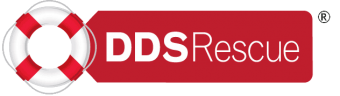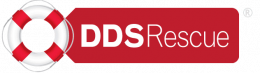Reasons for Running Check Disk on a Windows Computer
Running Check Disk (chkdsk) on a Windows computer is a disk utility tool designed to scan and fix errors on the file system of a storage drive, such as a hard disk drive (HDD) or a solid-state drive (SSD). It is used to ensure the integrity and health of the file system and the data stored on the drive. Check Disk is available on various versions of Windows, including Windows 10, Windows 8, Windows 7, and earlier versions.
Here are the main reasons for running Check Disk on a Windows computer:
- File System Integrity: Over time, due to improper shutdowns, power outages, or other unexpected events, the file system on a storage drive can develop errors. These errors may cause data corruption, the inability to access certain files, or system crashes. Check Disk checks the file system for errors and attempts to repair them, ensuring the file system remains stable and consistent.
- Bad Sector Detection: Storage drives can develop bad sectors over time, which are areas on the disk that become physically damaged or unreliable for data storage. Check Disk scans the disk surface and identifies and marks any bad sectors, preventing data from being written to those areas in the future.
- Data Recovery: In some cases, files may become inaccessible due to file system errors. Check Disk can recover data from such files and relocate them to healthy parts of the drive.
- Disk Performance Optimization: By repairing file system errors and bad sectors, Check Disk can improve the overall performance of the storage drive. When the file system is in good health, data access and retrieval become more efficient.
- Preventative Maintenance: Running Check Disk regularly, especially on critical system drives (like the C: drive), can help identify and fix potential issues before they escalate into more significant problems that might result in data loss or system instability.
It’s essential to note that running Check Disk involves modifying the file system and data structures on the drive, and it may require exclusive access to the drive during the scanning and repair process. Therefore, it’s recommended to run Check Disk during a time when the computer is not actively in use, as the process can take some time to complete depending on the size and health of the drive.
To run Check Disk on a Windows computer, you typically need administrative privileges. You can initiate the process through the Command Prompt or File Explorer (Windows Explorer). Simply right-click on the drive you want to check, choose “Properties,” go to the “Tools” tab, and click on the “Check” button under the “Error checking” section. Alternatively, you can use the Command Prompt and execute the “chkdsk” command with appropriate parameters to run the utility on specific drives.